Mirror your screen to another device and collaborate seamlessly with others or make effective presentations.
To use the Screen Mirroring feature on Supernote, follow the steps below:
- Make sure your Supernote and the screen-receiving device are connected to the same Wi-Fi.
- Swipe down from the top of the screen and tap the Screen Mirroring icon
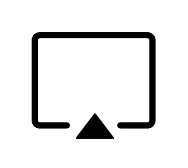 in the top menu bar.
in the top menu bar.
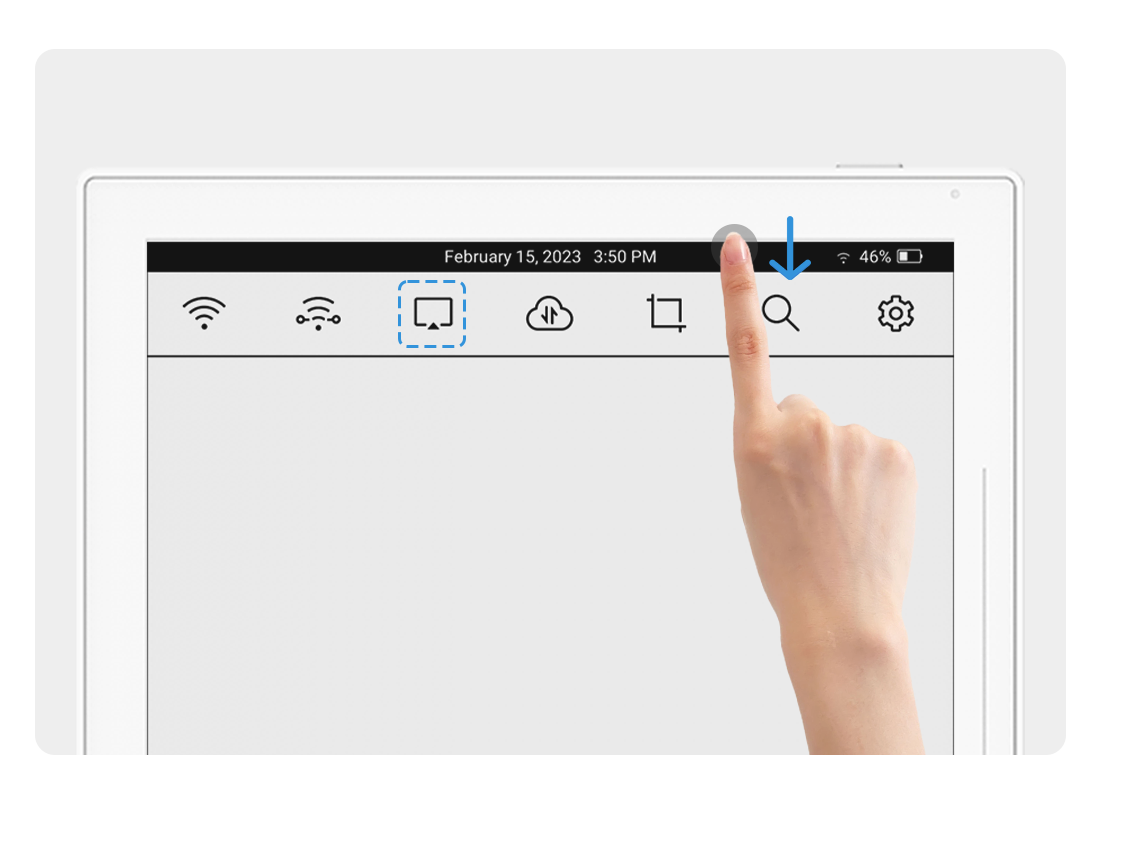
3. Open a browser on the receiving device and enter the URL displayed in the popup window.
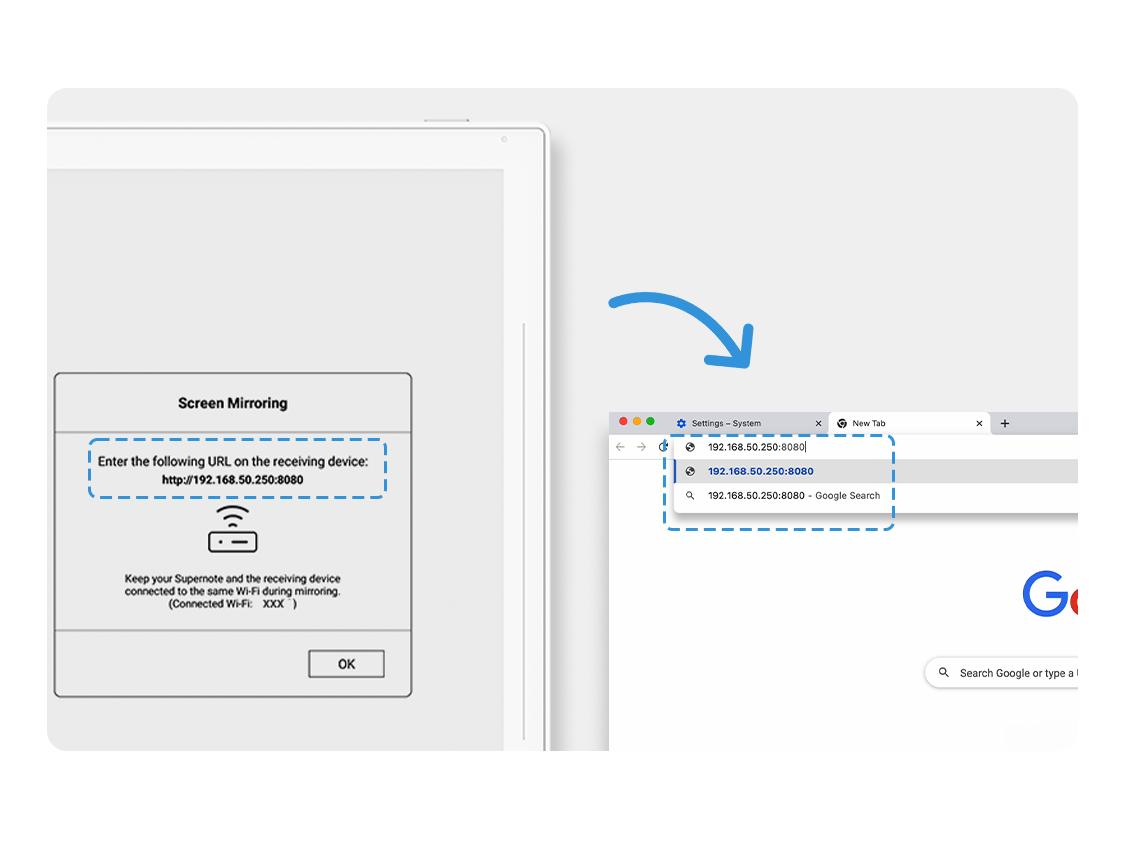
Note: DO NOT use a proxy server or VPN for Screen Mirroring.